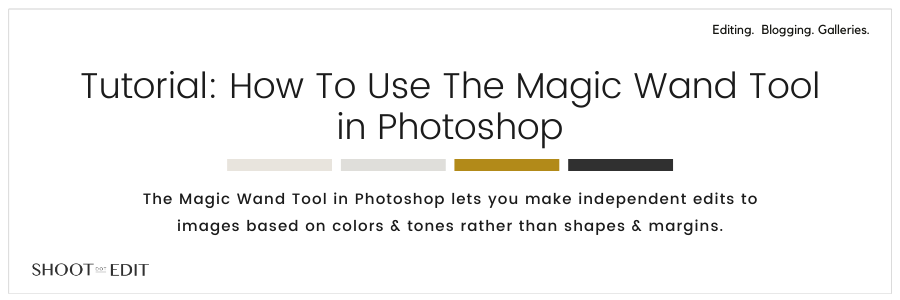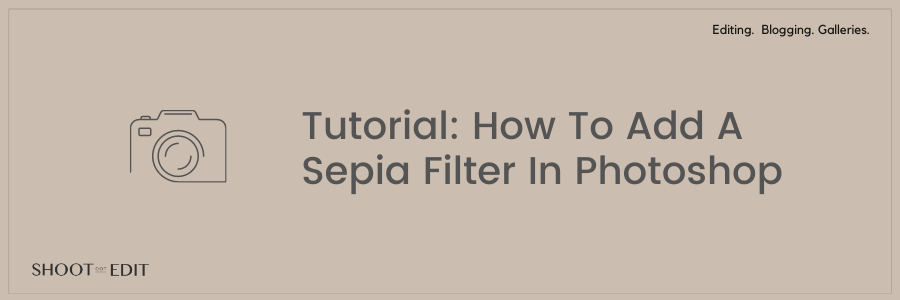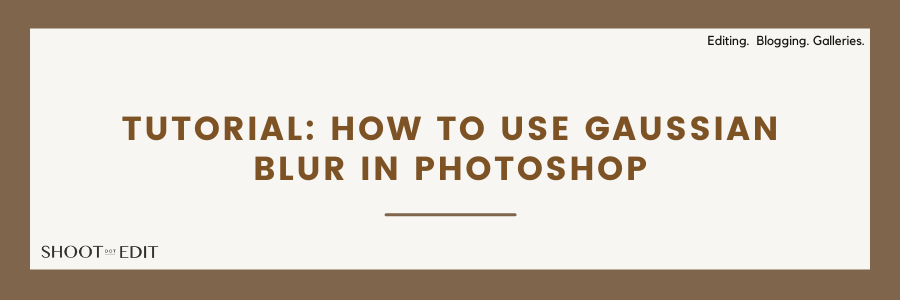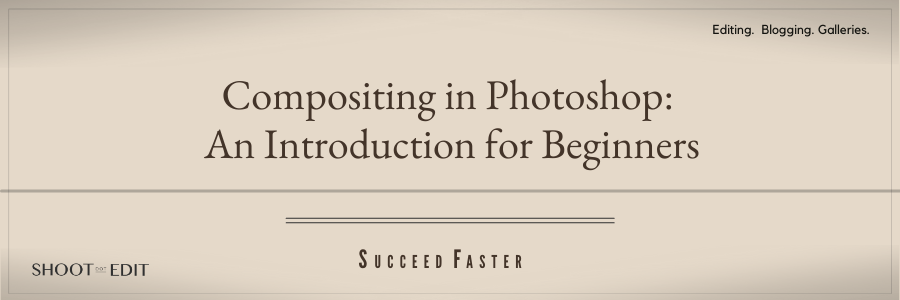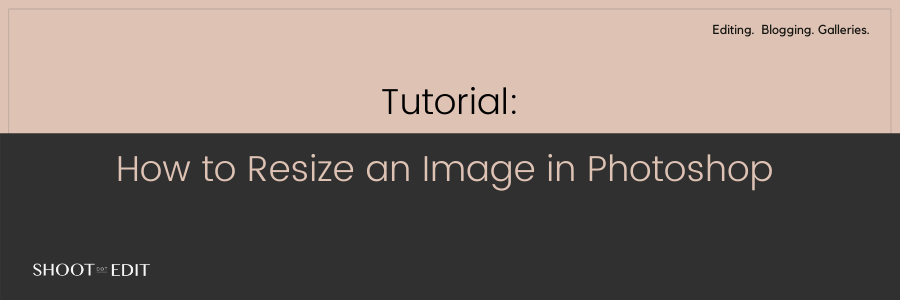A Beginner’s Guide To Lasso Tool In Photoshop
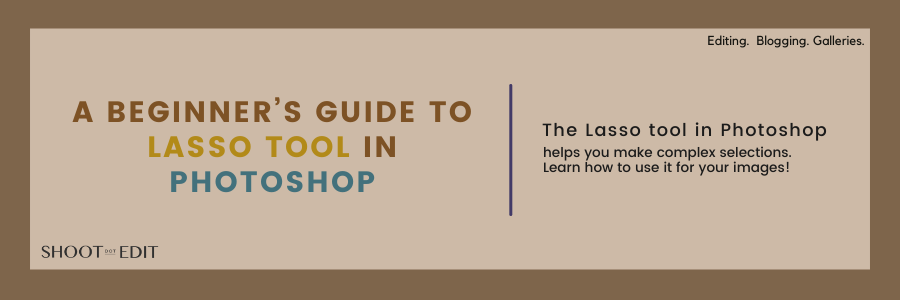
Do you at times have trouble editing a serrated margin on your images? Or, have you ever struggled with finding your way around drawing an odd curve while editing your photos? If the answer to these questions is yes, then using the Lasso tool in Photoshop could put your worries to rest. True to its name, this Photoshop tool helps you capture a shape accurately and with greater ease. You can use this selection tool to draw an outline around your subject, objects, or any other element in your image. What’s even better, this feature offers much more than just making your usual rectangular or elliptical outlines and selections. Just like a lasso is used for catching cattle, you can use this tool to capture any shapes that you want and separate it from the rest of your image. If you think that the Marquee tool is good enough to serve the purpose, think of all the extrusions and protrusions that might be too much to handle for it. That’s when the Lasso tool can play a part and simplify your work by allowing you to select uneven and highly irregular shapes. And the bonus? Photoshop has not one, two, but three of them – the original Lasso, the Magnetic Lasso, and the Polygonal Lasso. In this Photoshop tutorial, we take you through each of them and tell you ways to optimally use them for the best photo editing experience.
[···]